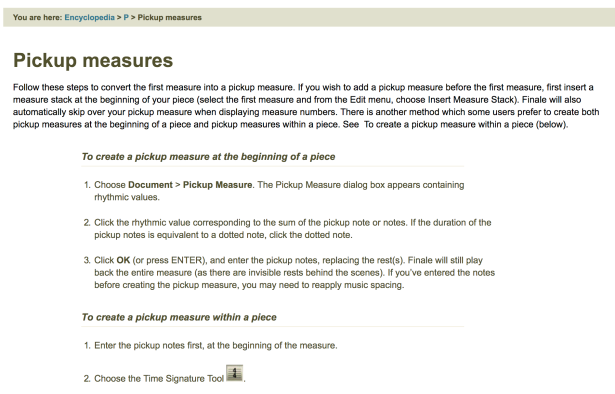Both Sibelius and Finale have the option to add a pick-up bar to the beginning of a score when you are using the “New Score” option in Sibelius or the “Setup Wizard” in Finale.
This blog addresses how to add a pick-up bar after the score has been created or if you want to add a pick-up bar in the score.
Sibelius: Add Pick-up Bar
There are two options for adding a pick-up bar to a score after the score has been created.
- Install and run the plug-in “Add Pickup Bar”.
- Manually add the pick-up bar.
To install the plug-in “Add Pickup Bar”, in Sibelius 7 and later:
- Choose File > Plug-ins > Install Plug-ins
- Choose “All Plug-ins” > “Composing Tools” > “Add Pickup Bar”

- Click Install.
- To run the “Add Pickup Bar” plug-in choose:
Note Input > Plug-ins > Composing Tools > Add Pickup Bar. - Set the desired length of the pick-up bar and other settings.
- Click OK to add the pick-up bar. Any system text such as Title and Composer text will be automatically copied to the new pick-up bar.
- Copy the notation from the original bar one and then delete it if necessary.
- For more information about the plug-in check out
http://www.sibelius.com/download/plugins/index.html?plugin=168
The steps to manually add a pick-up bar in Sibelius without using the plug-in.
- Press the ESC key so nothing is selected.
- Press the letter T to open the Time Signature window.
- At the bottom of the Time Signature window, click “More Options”

- Choose the Time Signature and check the box next to “Start with bar length of” and enter the total length of the pick-up bar.

- Click the mouse to the left of bar 1 to add the new pick-up bar.
- Since the Title, Composer, and other system text is linked to the first bar of the piece, you may want to move it to the newly added pick-up bar.
-Select the first full bar of the piece. - Choose Home > Select > Select System Passage.
This will select the entries in bar one and any system text. - Choose Home > Filters > System Text
- Copy the selected system text in the original bar one.
- Select the pick-up bar you just added and paste the copied system text into it.
- Delete the original bar one from the score.
Finale: Add Pick-up Bar
Go to:
https://usermanuals.finalemusic.com/Finale2012Win/Content/Finale/Pickup_measures.htm
Go to the link to view the rest of the steps to create a pickup measure within a piece in Finale.
https://usermanuals.finalemusic.com/Finale2012Win/Content/Finale/Pickup_measures.htm