There may be times when you want to change the way Sibelius displays chord symbol text. In Sibelius 7 and later, the way chord text is displayed is controlled via the Engraving Rules > Chord Symbols page. There are various options for the way that chords will display.
- Choose Appearance > Engraving Rules, and click on Chord Symbols.

If there is a specific way that you prefer that chords display and the settings are in the Engraving Rules page, after making the changes in the settings in Engraving Rules > Chord Symbols, export a House Style:
- Appearance > House Style > Export.
Give it a unique name for future reference.

When you are starting a new score and want to use these settings, select the House Style during the score setup process or import the House Style into the existing score.
- Choose Appearance > House Style > Import House Style, or select it during the “New Score” setup.

Custom Alterations to Chord Symbol Text
If the specific way you want the chords to display is not an option in Engraving Rules > Chord Symbols, then you can edit the chords individually. For example, if you want to use a dash for minor chords, but you don’t want to use a triangle for major chords, then you will want to edit the chord symbol via Text > Chord Symbols > Edit Chord Symbols. After making the edits, export a House Style that you can then import into future scores.
- Choose Text > Chord Symbols > Edit Chord Symbols.

- Select the chord type in the left hand column, for example “minor triad”
- Click the “Edit Suffix” button and choose the desired suffix, for example “minus”.
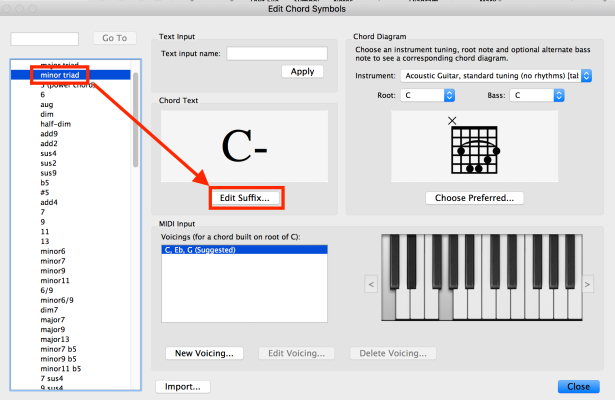
- Repeat the above steps and change the way to want other chords to display, For example:
-minor7 display as C-7
-major7 display as Cma7
-and any other changes. - When you are done making the adjustments to the chords, test them in a score.
- Then export a House Style for future use. Give a name that you will remember. Choose Appearance > House Style > Export.

- When you are starting a new score, select the House Style from the Document Setup area. If you want to add this specific chord text library to an existing score, choose Appearance > House Style > Import House Style and choose the one you saved in step 6 above.


